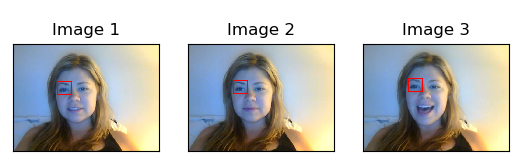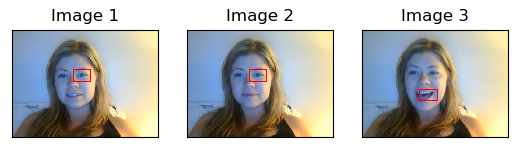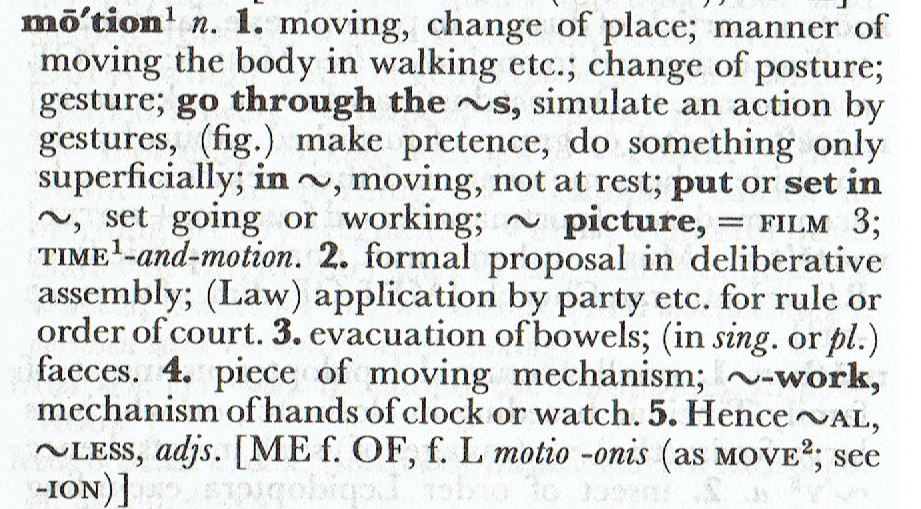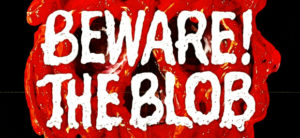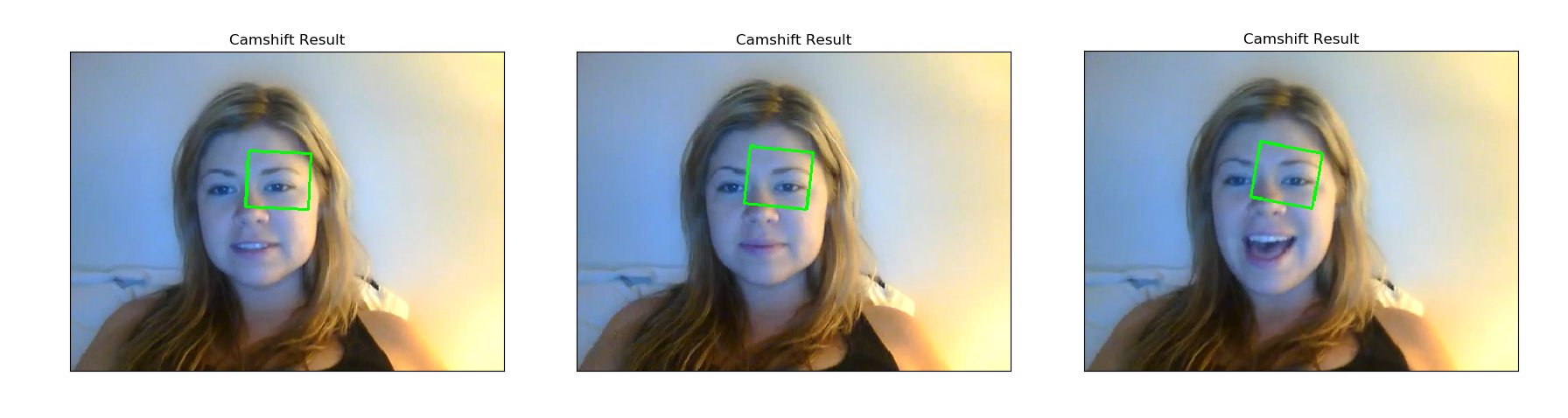In the final implementation of our project we decided to create a menu within our program offering the user a choice of all of the approaches we took towards realising our image tracking objective.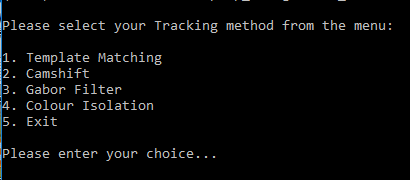
Options 1 & 2 Template Matching and Camshift are my contribution to the project and options 3 & 4 Gabor Filter and Colour Isolation are the work of my project partner Modestas Jakuska.
This is the final code for out project and indeed the final post in this blog. Thank you for reading this and I hope it has been interesting.
|
1 2 3 4 5 6 7 8 9 10 11 12 13 14 15 16 17 18 19 20 21 22 23 24 25 26 27 28 29 30 31 32 33 34 35 36 37 38 39 40 41 42 43 44 45 46 47 48 49 50 51 52 53 54 55 56 57 58 59 60 61 62 63 64 65 66 67 68 69 70 71 72 73 74 75 76 77 78 79 80 81 82 83 84 85 86 87 88 89 90 91 92 93 94 95 96 97 98 99 100 101 102 103 104 105 106 107 108 109 110 111 112 113 114 115 116 117 118 119 120 121 122 123 124 125 126 127 128 129 130 131 132 133 134 135 136 137 138 139 140 141 142 143 144 145 146 147 148 149 150 151 152 153 154 155 156 157 158 159 160 161 162 163 164 165 166 167 168 169 170 171 172 173 174 175 176 177 178 179 180 181 182 183 184 185 186 187 188 189 190 191 192 193 194 195 196 197 198 199 200 201 202 203 204 205 206 207 208 209 210 211 212 213 214 215 216 217 218 219 220 221 222 223 224 225 226 227 228 229 230 231 232 233 234 235 236 237 238 239 240 241 242 243 244 245 246 247 248 249 250 251 252 253 254 255 256 257 258 259 260 261 262 263 264 265 266 267 268 269 270 271 272 273 274 275 276 277 278 279 280 281 282 283 284 285 286 287 288 289 290 291 292 293 294 295 296 297 298 299 300 301 302 303 304 305 306 307 308 309 310 311 312 313 314 315 316 317 318 319 |
# Gavin Morrison & Modestas Jakuska - Image processing Project # Project objective: Find the left eye in the first image and track it through the image sequence. # Methods used: # 1. Template Matching. # 2. Camshift # 3. Gabor Filter # 4. Colour Isolation # Template Matching: # Author: Gavin Morrison # How it works: The object required within the image is found # by comparing a smilar image. # 1. Import image to be treated # 2. Imported image converted to Grayscale # 3. Import template image # 4. Store width and height coordinates of template # 5. OpenCV has a number of methods for template matching, I have chosen two which I have put into a list # 6. Loop to implement the method # 7. Perform match operation # 8. Draw a rectangle around the matched area # 9. Display the results # Camshift: # Author: Gavin Morrison # How it works: Detects the density of a set of points provided by a back projection within the image being tracked, while checkig ize and rotation. # 1. Import image to be treated # 2. Copy of image to isolate region of interest # 3. Coordinates of region of interest [row:row, column:column] # 4. The region of interest is converted to HSV colour space # 5. Create histogram of region of interest, using hue. The hue range is from 0 to 179. # 6. Original image is converted to HSV colour space # 7. Back projection used to create mask from the hue of the region of interest histogram. # 8. Filter applied in an attempt to reduce noise in the mask (later addition) # 9. The coordinates of our region of interest are assigned to variables. # 10. Define criteria # 11. Rectangle of tracking area is created using camshift function # 12. These are the points for the rectangle # 13. cv2.polylines used instead of 'cv2.rectangle' to accommodate rotation of bound space. # 14. Display the processed image # Gabor Filter: # Author: Modestas Jakuska # 1. Import image to be treated # 2. Convert image to RGB # 3. Convert image to Grayscale # 4. Get 90 and 0 degree Gabor Images # 5. Create a mask # 6. Simplify image # 7. Display the processed image # Colour Isolation: # Author: Modestas Jakuska # Title: Skin Segmentation using YCrCb color range # How it works: # Convert image to YCbCr. # Go through the image array and turn non-skin pixels black. # Skin pixels are determined by their Cr and Cb values. # 1. Select image # 2. Convert BGR to RGB and then to YCrCb # 3. Skin values taken from this paper: # "Comparative Study of Skin Color Detection and Segmentation in HSV and YCbCr Color Space" by Khamar Basha Shaika, Ganesan P, V.Kalist, B.S.Sathish , J.Merlin Mary Jenitha # They suggest using this range: # 150 < Cr < 200 and 100 < Cb < 15 # 4. Create skinRegion, a binary image containing the skin region # 5. Then superimpose the skin region onto the original image # so that we can see the skin region with colour # 7. Display the processed image import sys import numpy as np import cv2 from matplotlib import pyplot as plt import easygui # Menu code written by Gavin Morrison D12124782 def main_menu(): print("\nPlease select your Tracking method from the menu:\n") print("1. Template Matching") print("2. Camshift") print("3. Gabor Filter") print("4. Colour Isolation") print("5. Exit") while True: try: selection=int(input("\nPlease enter your choice... ")) if selection==1: template_matching() break elif selection==2: camshift() break elif selection==3: gabor_filter() break elif selection==4: colour_isolation() break elif selection==5: break else: print("\nInvalid choice. Please enter 1-5") main_menu() except: print("\nInvalid choice. Please enter 1-5") exit def template_matching(): # Code written by Gavin Morrison D12124782 # Opening an image using a File Open dialog: # f = easygui.fileopenbox() # I = cv2.imread(f) # Import image to be treated original_image = cv2.imread("Ilovecats3.bmp") # Imported image converted to Grayscale original_image_grayscale = cv2.cvtColor(original_image, cv2.COLOR_BGR2GRAY) # Import template image left_eye_template = cv2.imread("leftEye.bmp", 0) # Store width and height coordinates of template width, height = left_eye_template.shape[::-1] # OpenCV has a number of methods for template matching, I have chosen two which I have put into a list templateMatchingMethods = ['cv2.TM_CCORR_NORMED', 'cv2.TM_CCOEFF_NORMED'] # Loop to implement the method for method in templateMatchingMethods: methods = eval(method) # Perform match operation result_1 = cv2.matchTemplate(original_image_grayscale, left_eye_template, methods) min_val, max_val, min_loc, max_loc = cv2.minMaxLoc(result_1) top_left_1 = max_loc bottom_right_1 = (top_left_1[0] + width, top_left_1[1] + height) # Draw a rectangle around the matched area cv2.rectangle(original_image, top_left_1, bottom_right_1, (0,0,255), 2) # Display the results finished_image = cv2.cvtColor(original_image, cv2.COLOR_BGR2RGB) plt.subplot(111),plt.imshow(finished_image,cmap = 'gray'), plt.title('Template Matching Result'), plt.xticks([]), plt.yticks([]) plt.show() raw_input("Please press enter to return to Main Menu") main_menu() def camshift(): # Code written by Gavin Morrison D12124782 # Opening an image using a File Open dialog: # f = easygui.fileopenbox() # I = cv2.imread(f) # Import image to be treated original_image = cv2.imread("Ilovecats1.bmp") # Copy of image to isolate region of interest tracking_image = cv2.imread("Ilovecats1Copy.bmp") # Coordinates of region of interest [row:row, column:column] region_of_interest = tracking_image[125: 160, 210: 250] # Coordinates for right eye # region_of_interest = tracking_image[125: 175, 145: 200] # The region of interest is converted to HSV colour space HSV_region_of_interest = cv2.cvtColor(region_of_interest, cv2.COLOR_BGR2HSV) #Create histogram of region of interest, using hue. The hue range is from 0 to 179. region_of_interest_histogram = cv2.calcHist([HSV_region_of_interest], [0], None, [180], [0, 180]) #Original image is converted to HSV colour space original_image_HSV = cv2.cvtColor(original_image, cv2.COLOR_BGR2HSV) # Back projection used to create mask from the hue of the region of interest histogram mask = cv2.calcBackProject([original_image_HSV], [0], region_of_interest_histogram, [0, 180], 1) # Filter applied in an attempt to reduce noise in the mask (later addition) filter_kernel = cv2.getStructuringElement(cv2.MORPH_ELLIPSE, (3, 3)) mask = cv2.filter2D(mask, -1, filter_kernel) _, mask = cv2.threshold(mask, 10, 255, cv2.THRESH_BINARY) # The coordinates of our region of interest are assigned to variables row = 210 column = 125 width = 250 - row height = 160 - column # Coordinates for right eye # row = 145 # column = 125 # width = 200 - row # height = 175 - column # define criteria criteria = (cv2.TERM_CRITERIA_EPS | cv2.TERM_CRITERIA_COUNT, 10,1) #rectangle of tracking area is created using camshift function rectangle, tracking_area = cv2.CamShift(mask, (row, column, width, height), criteria) #These are the points for the rectangle points = cv2.boxPoints(rectangle) points = np.int0(points) # cv2.polylines used instead of 'cv2.rectangle' to accommodate rotation of bound space. cv2.polylines(original_image, [points], True, (0, 255, 0), 2) # Display our processed image finished_image = cv2.cvtColor(original_image, cv2.COLOR_BGR2RGB) plt.subplot(111),plt.imshow(finished_image,cmap = 'gray'), plt.title('Camshift'), plt.xticks([]), plt.yticks([]) plt.show() raw_input("Please press enter to return to Main Menu") main_menu() def gabor_filter(): # Sorting def. taken (and modified) from Geeks for Geeks # URL: https://www.geeksforgeeks.org/python-sort-list-according-second-element-sublist/ def Sort(sub_li): circlesList.sort(key = lambda x: x[0]) return sub_li input_image = cv2.imread("test.bmp") rgb = cv2.cvtColor(input_image, cv2.COLOR_BGR2RGB) gray = cv2.cvtColor(input_image, cv2.COLOR_BGR2GRAY) height, width, colourChannes = input_image.shape # Get 90 and 0 degree Gabor Images g_kernel_90 = cv2.getGaborKernel((30, 30), 4.0, np.pi/2, 10.0, 0.5, 0, ktype=cv2.CV_32F) g_image_90 = cv2.filter2D(gray, cv2.CV_8UC3, g_kernel_90) # Create a mask kernel = np.ones((10,10),np.uint8) mask = cv2.bitwise_not(g_image_90) mask = cv2.dilate(mask, kernel, iterations = 1) # Dilate to include eyes cropped = cv2.bitwise_and(gray,gray,mask = mask) # Simplify image cropped[cropped < 100] = 0 cropped[cropped > 100] = 255 circles = cv2.HoughCircles(cropped, cv2.HOUGH_GRADIENT,1,20, param1=10, param2=10, minRadius=0, maxRadius=10) circles = np.uint16(np.around(circles)) circlesList = list(circles[0]) bestGuess = Sort(circlesList)[0] # Get leftmost circle cv2.circle(rgb,(bestGuess[0], bestGuess[1]),bestGuess[2]+20,(500),2) plt.subplot(111) plt.imshow(rgb) plt.title("Output Image") plt.show() raw_input("Please press enter to return to Main Menu") main_menu() def colour_isolation(): # Author: Modestas Jakuska # Title: Skin Segmentation using YCrCb color range # How it works: # Convert image to YCbCr. # Go through the image array and turn non-skin pixels black. # Skin pixels are determined by their Cr and Cb values. # Select image f = easygui.fileopenbox() I = cv2.imread(f) # Convert BGR to RGB and then to YCrCb I = cv2.cvtColor(I, cv2.COLOR_BGR2RGB) YCC = cv2.cvtColor(I, cv2.COLOR_RGB2YCR_CB) # Skin values taken from this paper: # "Comparative Study of Skin Color Detection and Segmentation in HSV and YCbCr Color Space" by Khamar Basha Shaika, Ganesan P, V.Kalist, B.S.Sathish , J.Merlin Mary Jenitha # They suggest using this range: # 150 < Cr < 200 and 100 < Cb < 15 min_val = np.array([0,150,100],np.uint8) max_val = np.array([255,200,150],np.uint8) # Create skinRegion, a binary image containing the skin region # Then superimpose the skin region onto the original image # so that we can see the skin region with colour skinRegion = cv2.inRange(YCC,min_val,max_val) skinRegion = cv2.bitwise_and(I, I, mask = skinRegion) plt.subplot(121) plt.imshow(I) plt.title("Input Image") plt.subplot(122) plt.imshow(skinRegion) plt.title("Skin Region") plt.show() raw_input("Please press enter to return to Main Menu") main_menu() main_menu() |